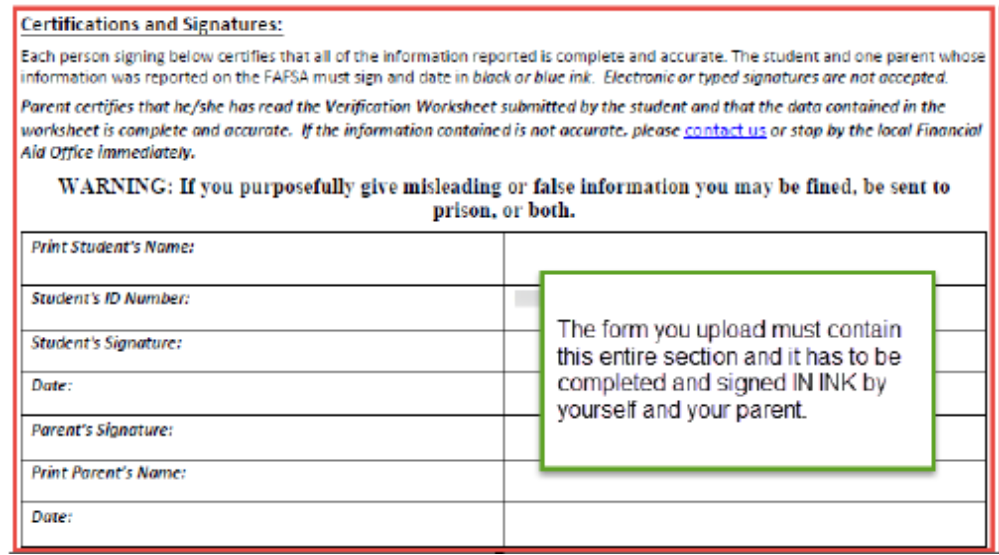OnBase Student Verification Guide
1. Begin the verification process by logging into at this link using your Username and Password: https://students.kctcs.edu/
2. Upon login, click the "tasks" tile.
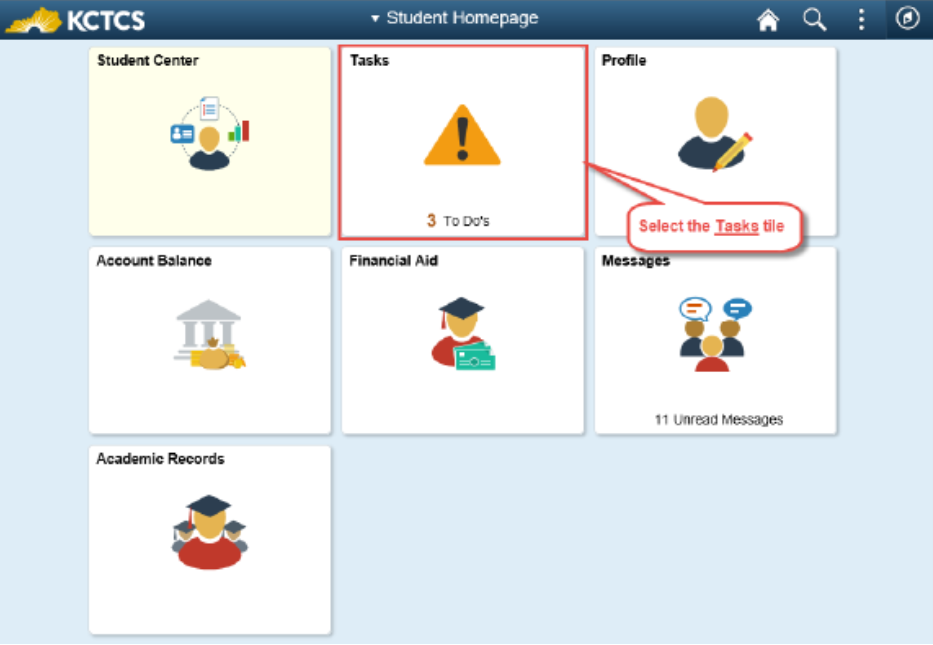
3. If selected for Verification, you will have the following task. Click anywhere on the task to open the task details pane.
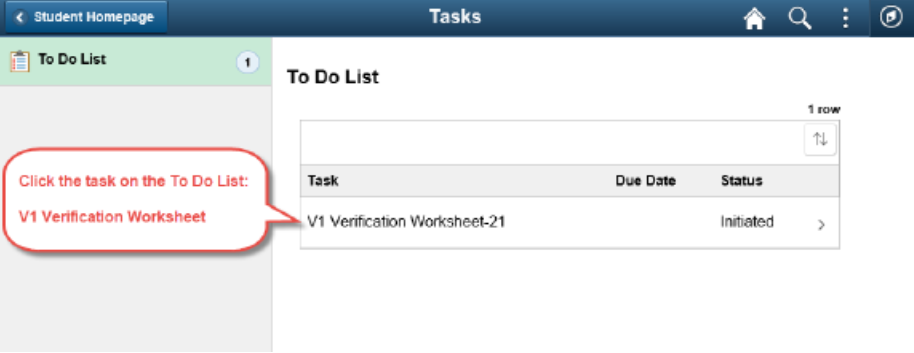
4. Once inside the Task Details section, read the entire section carefully, then go back and click the blue text to open a new tab and begin submitting the Verification Worksheet.
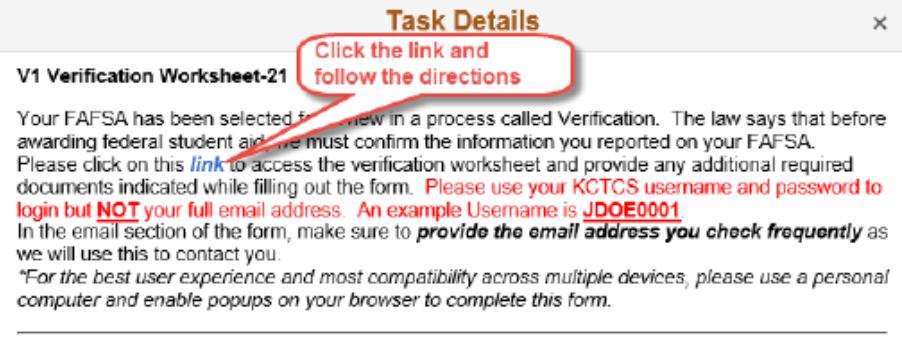
5. You will be presented with another login screen. Re-enter your username and password here. Note that your email address is NOT your username. Your username should be something like "JDOE0001".
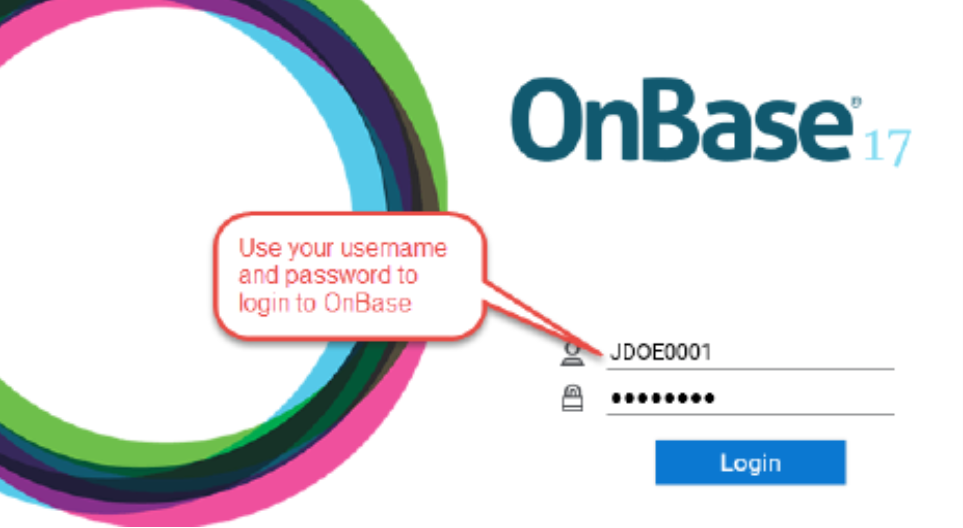
6. Now read carefully and fill in the Verification Worksheet to match your situation.
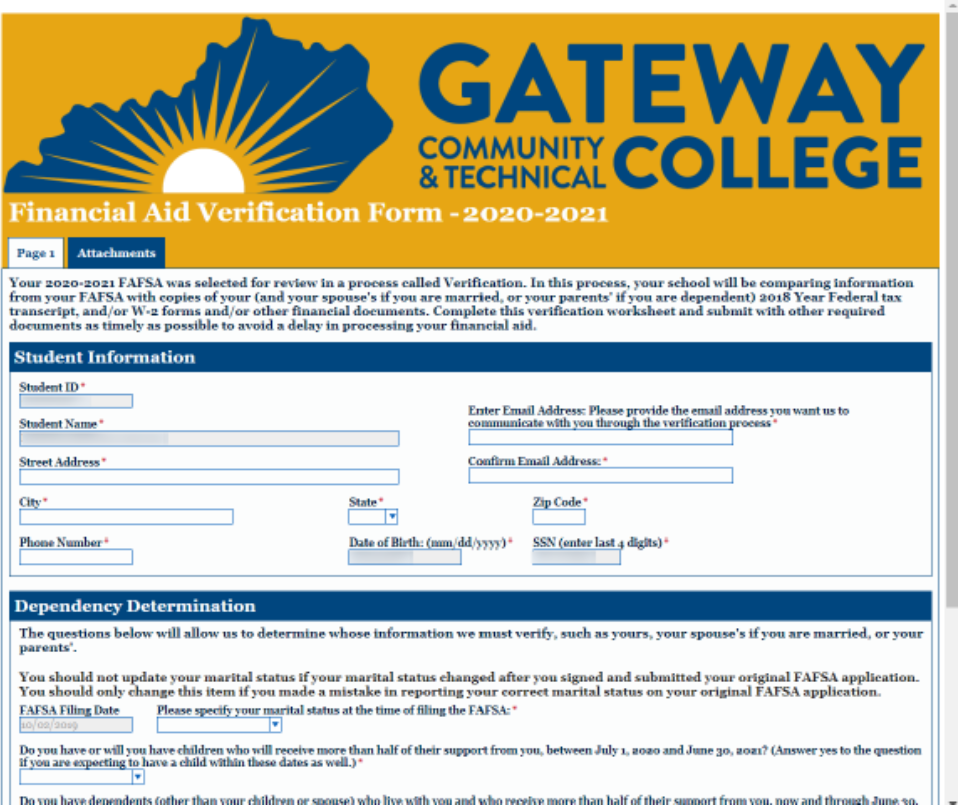
7. At the end of the first page make sure to check the box and click the Continue button to proceed to page 2.
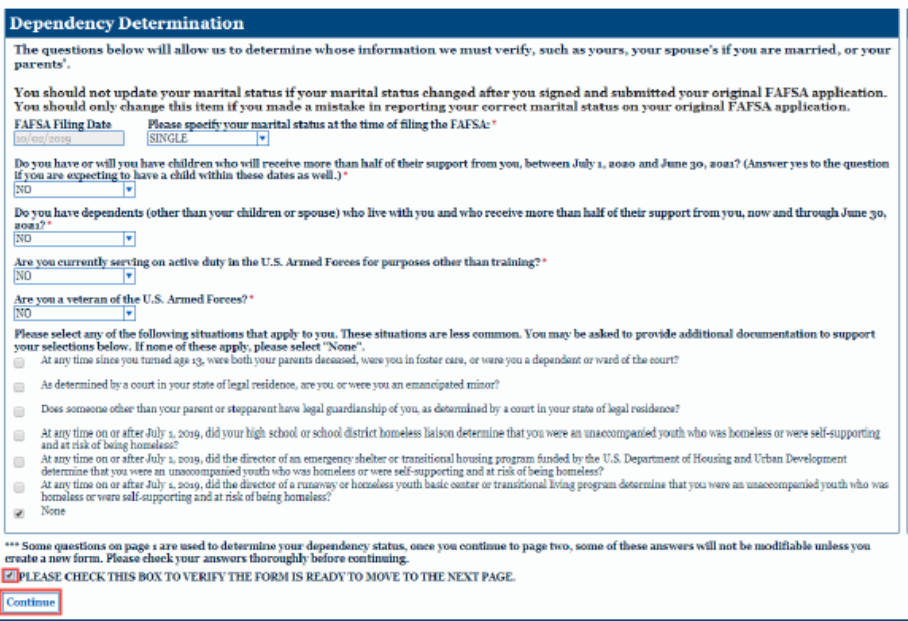
8. Continue filling out the questions on Page 2, then sign your worksheet by typing your full name. You can now provide any needed attachments. If attachments are needed but you cannot provide them now, they will need to be completed later via your To Do List in PeopleSoft . Verification cannot be completed until all requested documents have been received. Please check your PeopleSoft To Do List often for messages regarding important actions you may be required to perform.
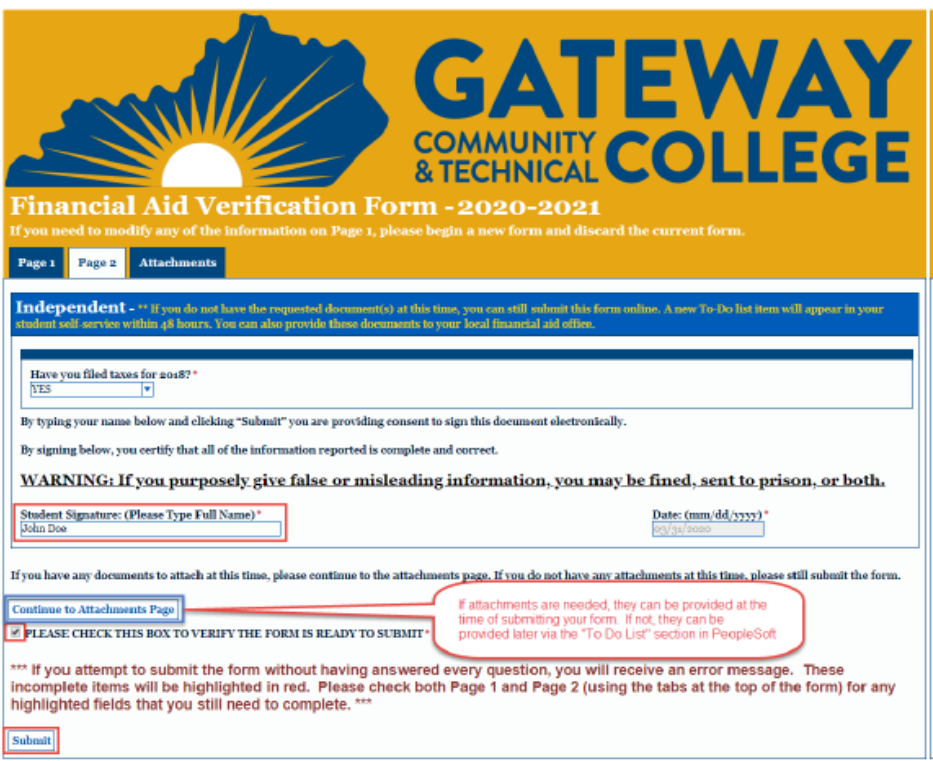
Optional Attachments Page. If not provided at the time of Verification Worksheet submission, any required attachments will be listed as To Do List items in your PeopleSoft Self Service.
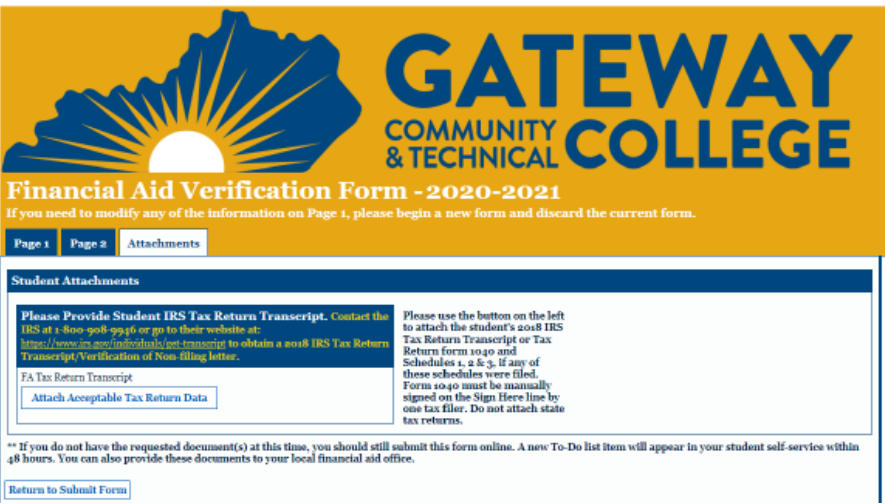
Dependent Students will receive an email at the address provided on Page 1 requiring you to print the email and complete the bottom section as indicated. Your parent must read the worksheet you submitted, then you and your parent must complete the parent signature form. Important: Upload the entire email signature page to us. The form you upload must contain the section that includes all the language beginning at Certifications and Signatures and must include the entire section that has been completed and signed IN INK by yourself and your parent. Failure to provide the required information will result in delays in processing your verification.