
Email on iPhone
How to set up your email on your iPhones, iPads, and iPod Touches
- Find and open your Settings app
- Scroll until you see, "Accounts & Passwords," and select it
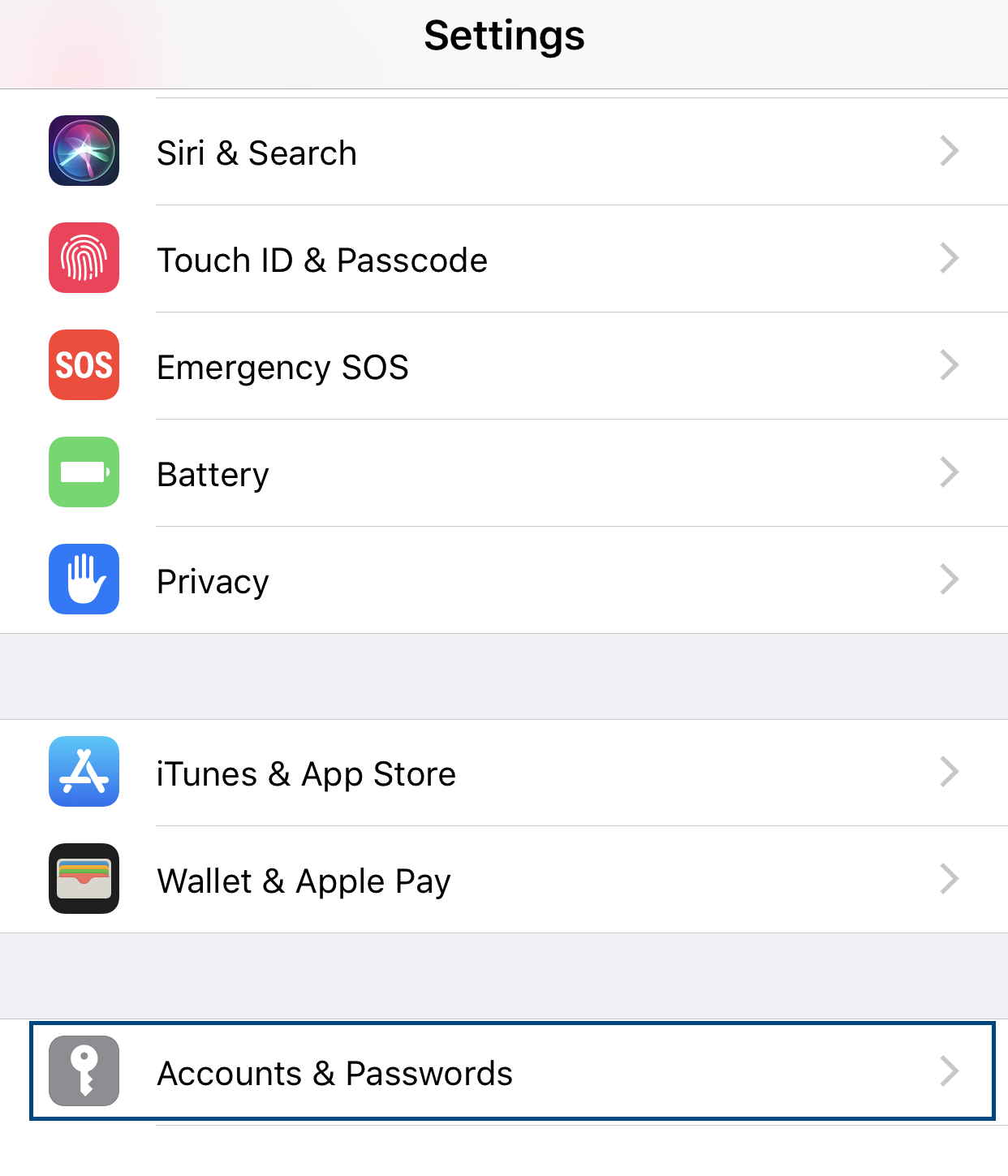
- Select "Add Account"
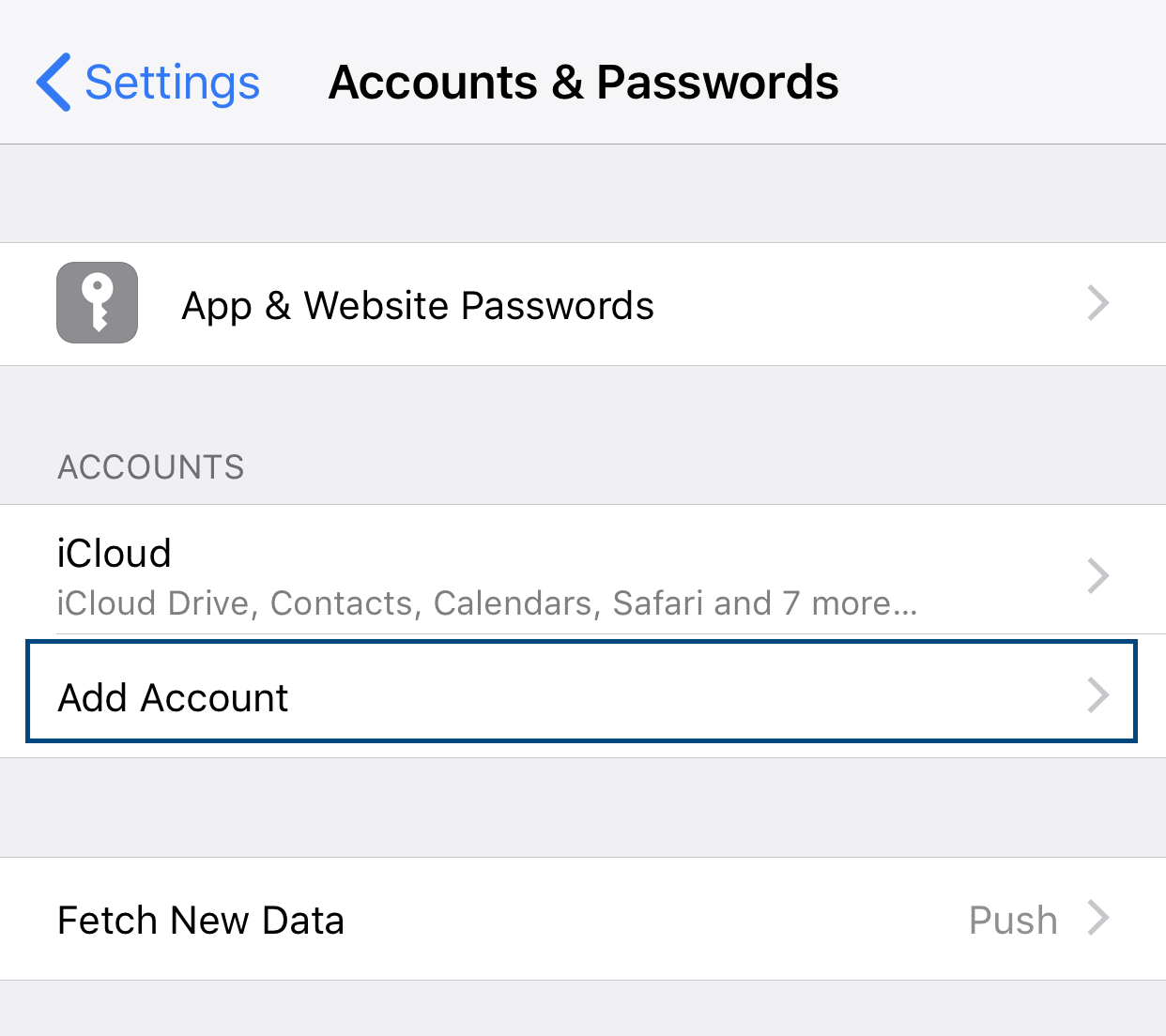
- Select "Exchange"
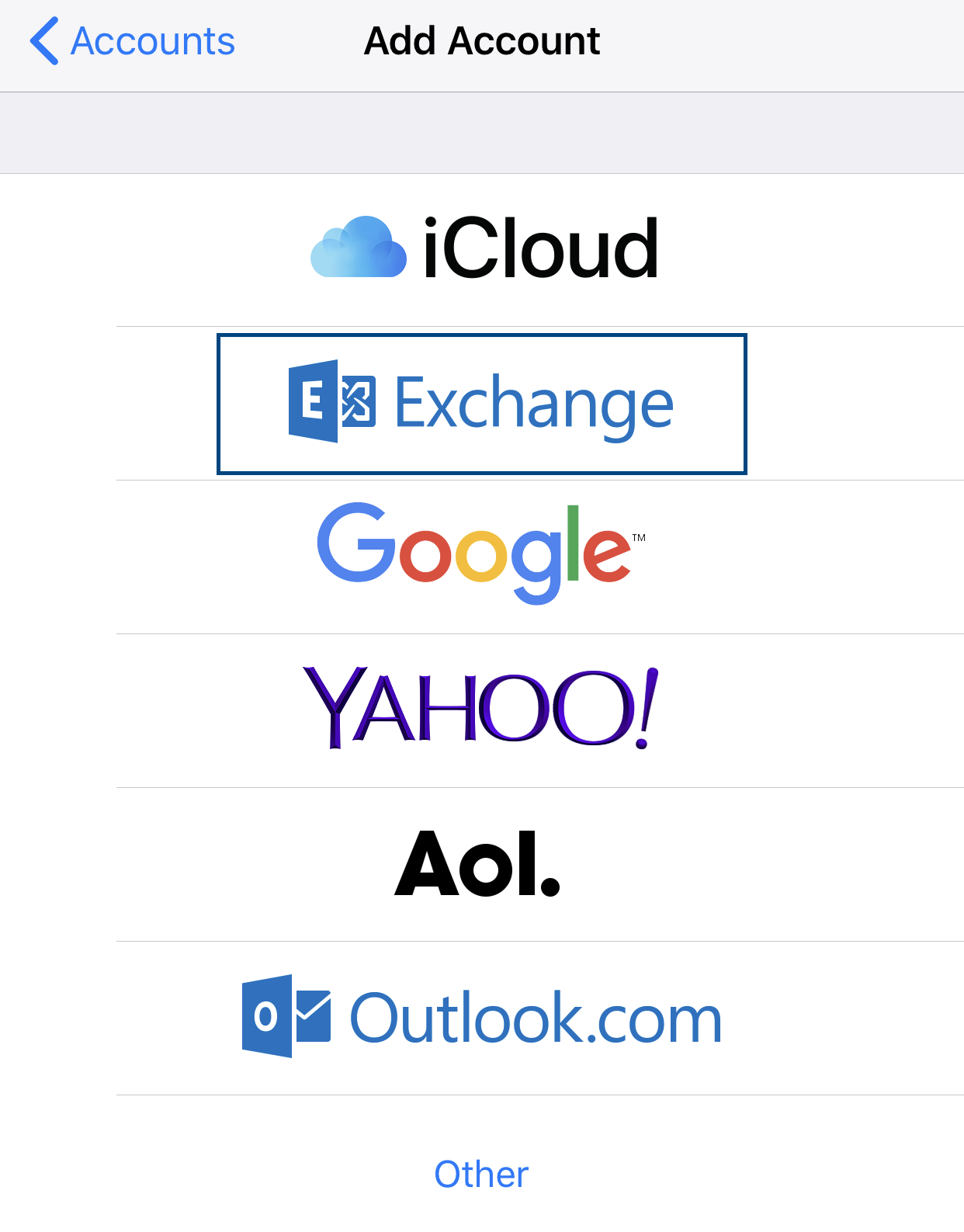
- Provide your email address and a a description that helps you recognize the account,
then click, "Next"

- When prompted, click "Sign In"
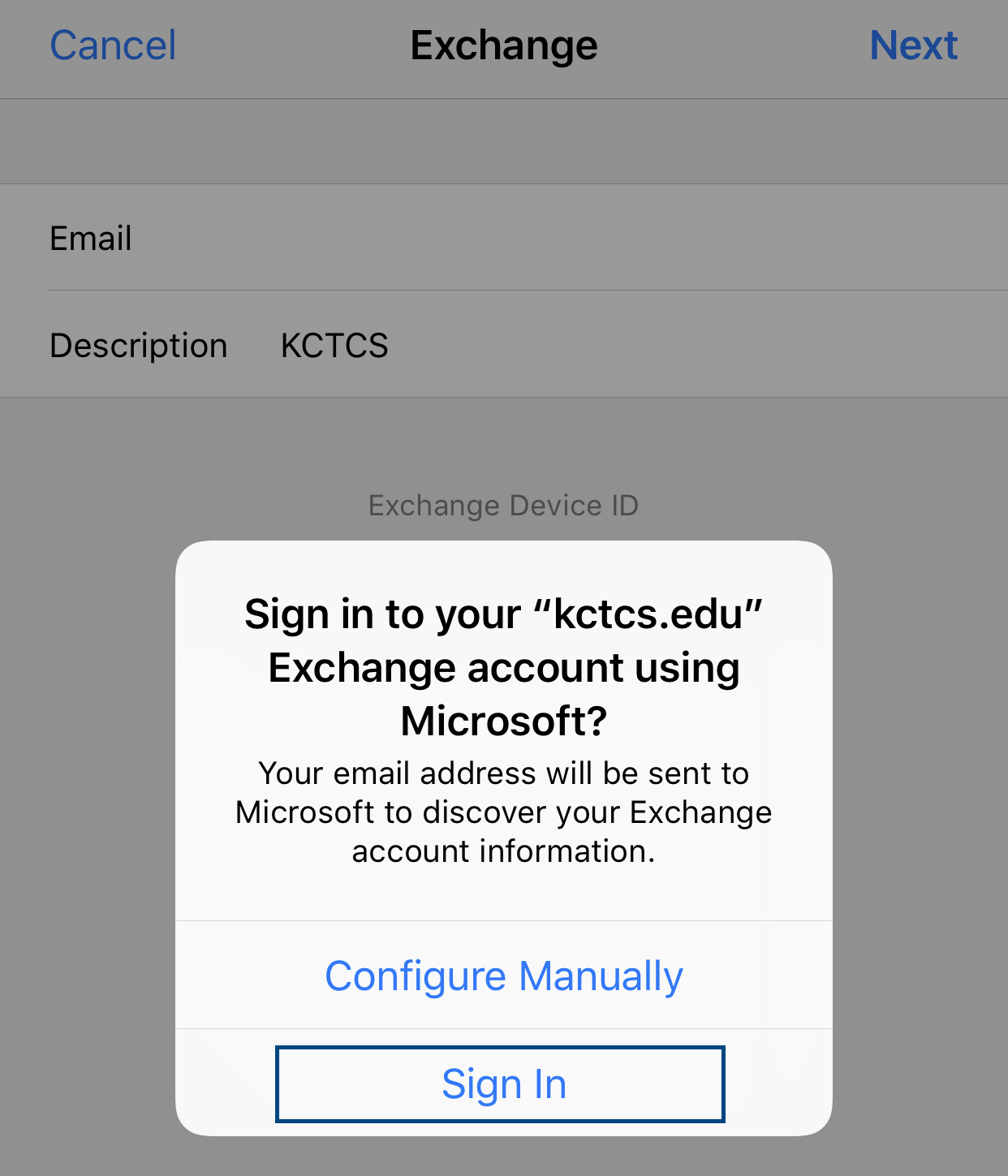
- Provide your KCTCS authentication credentials and click, "Sign In"
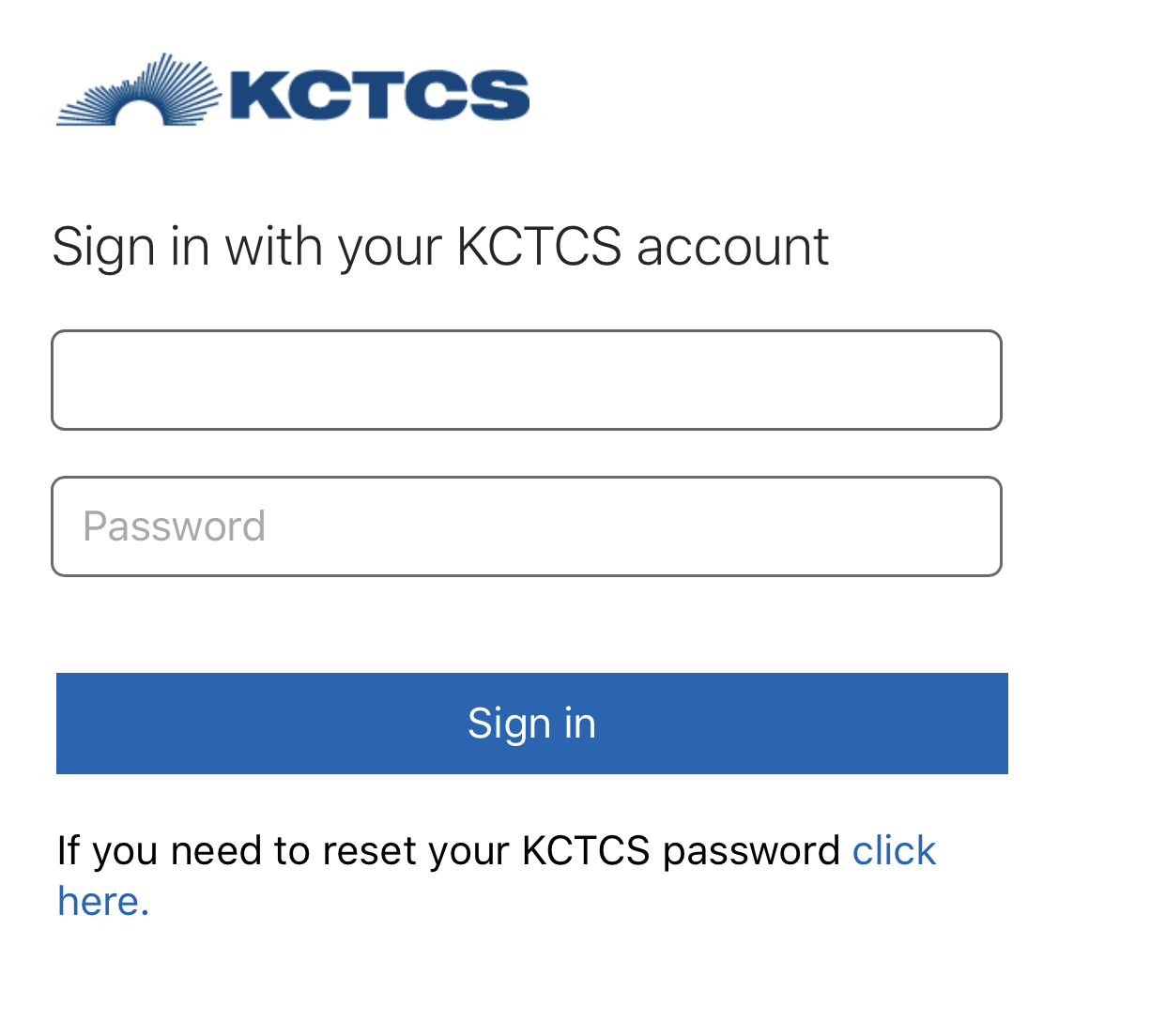
- Click "Accept"

- Lastly, click "Save"
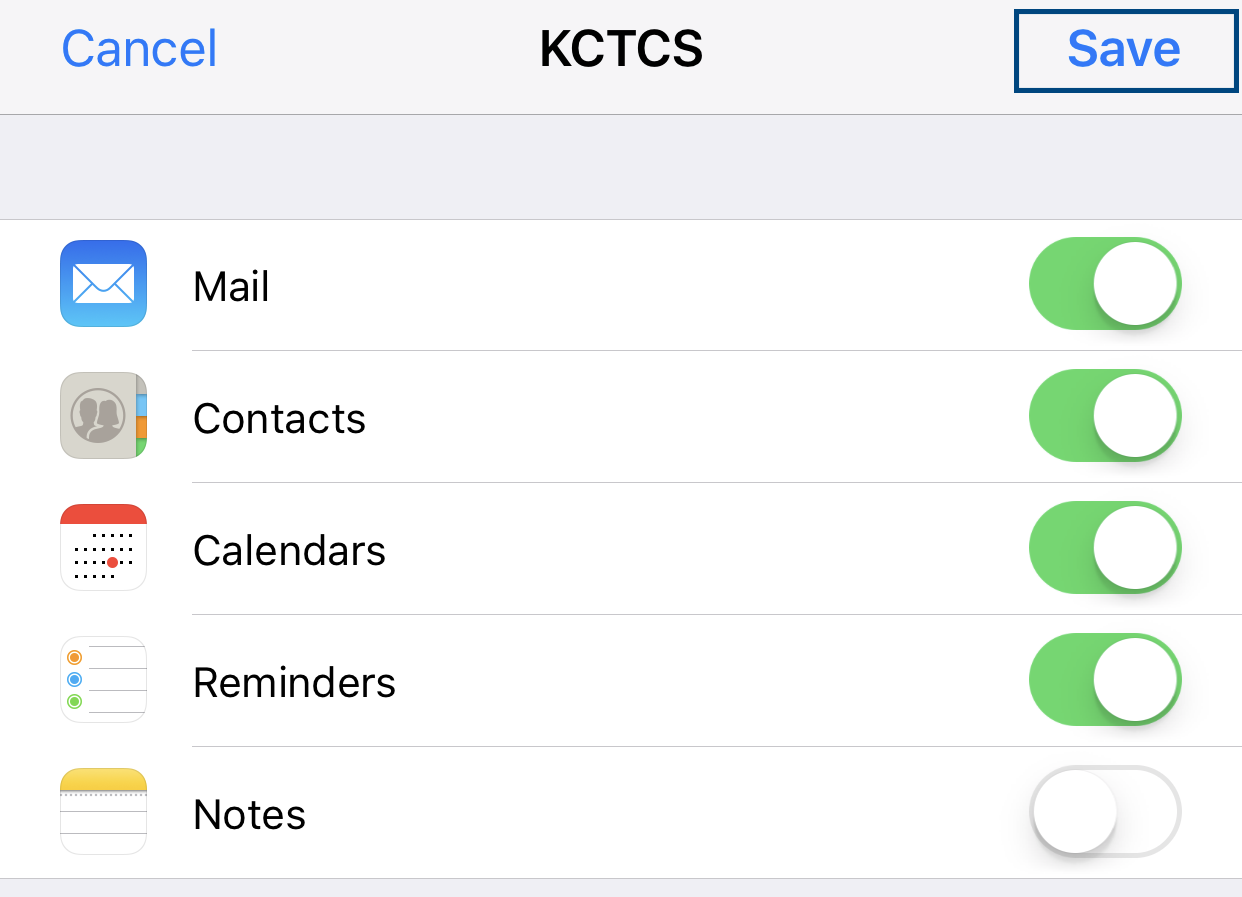
Still need help? Contact Campus IT Support at (859) 442-4100 or by email at gw-ithelpdesk@kctcs.edu
